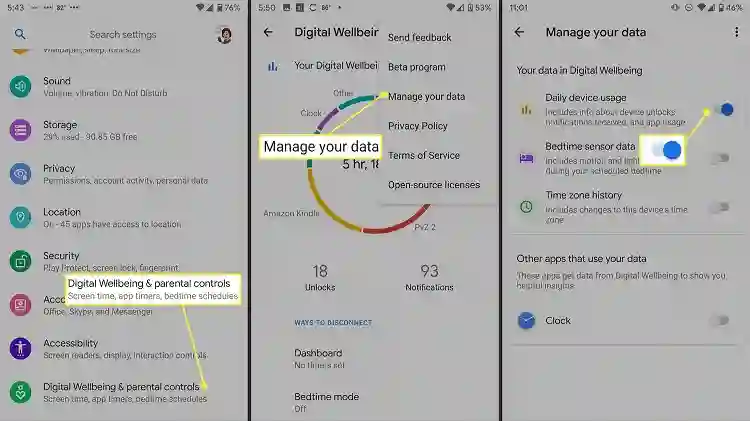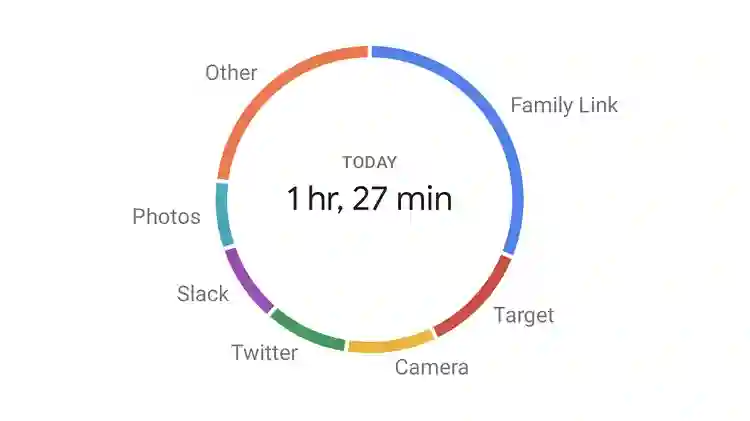Smartphone addiction is the biggest issue in today’s world. Knowingly or unknowingly, you may pick up your phone and mindlessly scroll through Instagram, check emails, or catch up on Slack messages. That is the biggest reason to know your screen time, the amount spent looking at your phone in a day.
We use our phones daily to chat with people via text, phone calls, and email. But later, we feel guilty about wasting time on our phones. These little devices are time-sucking machines that can keep you busy for hours. But do you know the trick to know how much time you spend on your phone daily? Knowing how much screen time you clock in daily will surprise you. Here we teach you how to check screen time on Android devices.
Table of Contents
What does your Digital well-being screen time indicate?
The Digital Well-being dashboard shows your screen time, including how much you use your phone daily and the exact time you spend on all used apps. This is the best way to gain insight into your phone usage habits, such as how long you use it to do your work and use your phone just for social media apps or games.
Digital Well-being lists how often your phone is unlocked and the number of notifications received throughout the day. Digital Well-being’s screen time helps you put your smartphone use into something effective. The professionals who use their phones to check emails, exchange messages, and on more apps have a maximum screen time of around three to four hours. Anything higher than this time limit should be the exception rather than the norm.
Also, check this Install YouTube Vanced
How to check screen time on your Android?
Checking your screen time is straightforward as long as your Android phone has the Digital Well-being feature.
- Open the app drawer.
- Tap the Settings app.
- Select Digital Well-being and parental controls.
How can you add a screen time widget to your home screen
You can easily add a screen time widget to your Android phone’s home screen to check your screen time immediately. This amazing widget is available on Android 9 or higher.
- Press an empty area on your phone’s home screen.
- Tap Widgets.
- Select the Digital Well-being widget.
- The widget has three sizes and displays a varying amount of information. Select the size depending on your preference.
How to add the Digital Well-being icon to your app drawer
There’s no need to jump into the Settings menu or use the widget to access screen time in Digital Well-being. The app can appear in the app drawer if you prefer accessing it that way, though you’ll need to enable the appropriate option first.
- Open the app drawer.
- Tap the Settings app.
- Select Digital Well-being and parental controls.
- Scroll down and enable the Show icon in the app list option.
How to set up app timers to limit your screen time
You can reduce the usage of specific apps by setting up app timers in Digital Well-being. Use this feature to specify how much time you should use an app daily. Once that quota is exhausted, Digital Well-being makes that app inaccessible for your well-being.
- Open the app drawer.
- Tap the Settings app.
- Select Digital Well-being and parental controls.
- Tap the Digital Well-being pie chart.
- Tap the hourglass icon beside the app name for which you want to set a usage limit.
- Fix the maximum amount of time you want to use that app daily. The timer resets daily at midnight.